How To Create Instagram Music
One of Instagram's most popular features is the option to add music directly to Instagram stories. Instagram offers a lengthy selection of tunes from its music library, as well as the ability to import songs from other music streaming services, like Spotify. In fact, Instagram adds new tunes to their music library every day. This article will show you different ways you can add music to your Instagram. It will also address some common questions and misconceptions regarding Instagram music.
How to Add Music to an Instagram Story
First, we'll go through the process of adding music directly from Instagram. It doesn't matter if you have an iPhone or an Android, as long as your Instagram is updated, the process of adding music to Instagram is the same. This is how it's done:
- Open Instagram and go to your story. You can do that by swiping the screen to the right or tapping on your profile picture in the upper-left corner of your screen.

- Proceed to take a story, whether it's a photo or a video.

- Tap the sticker icon at the top of your screen.

- Go to the "Music" sticker.

- Find the song that you want to add and tap on it.

Note: Instagram will show you recommended songs, as well as different categories you can choose from (family, pop, bright, moods, etc.).
- Move the slider bar to decide which part of the song will be played (it can only play for 15 seconds).

- Tap the thumbnail to change the album icon or to replace it with lyrics.

- Tap "Done."

- Move the icon/lyrics anywhere across the screen.

- Tap "Your Story" in the bottom left corner to post it on your Instagram.

When your followers open your story, the song you chose will play automatically. If they want to see which song is playing, they can tap on the title under your name, and the song will pop up in another tab.
How To Add Music to an Instagram Reel
Instagram released the Reels feature in August of 2020. With it being such a new feature, Reels are one of the easiest ways to post content on Instagram including music. To add music to a reel, follow these simple steps:
- Tap the "+" sign in the top right of the Instagram home page. Select "Reels" at the bottom of the page.

- Tap the "Music" icon on top of the list of icons at the left.

- Select the track that you would like to add to the Reel.

- Use the slider at the bottom of the screen to select the part of the song that you would like to use for the Reel.

If you forget to add music before recording your Reel, don't worry. Instagram allows you to add the music before or after recording the Reel.
How to Add Music to an Instagram Post: Third Party Apps
It's important to know that Instagram doesn't actually allow you to add music directly to your Instagram posts. You can only add music to your Instagram stories and reels. Even if you add music to a video you made on your story and download it, the video will be downloaded without the song.
If you want to attach a song to a video and upload it on Instagram as a post, you would have to edit your video beforehand. There are loads of free video editing apps and programs available that allow you to add music to your videos. Once you're done, you can upload the video to your Instagram feed. One of the most feature rich and easiest to use of the free video editing apps is called InShot. To add music to your videos before posting on Instagram, just follow these steps:
- Open the app and tap on the "Video" button and tap "New." Select your video that you would like to edit from your library.

- Tap on the "Music" button in the bottom left corner. Select "Tracks."

- You can select from featured music, import music from your files, or even extract audio directly from another video. Select your track.

- To edit the timing, fade, or other settings associated with the audio, tap the bar with the title of the track at the bottom of the screen.

- When you're finished, tap the check mark. Then tap the "Export" button in the top right of the screen. Select your resolution and framerate, then tap "Save."

Adding Music to Your Instagram Story via Spotify
You can also add music from Spotify, whether it be a song, an album, or an entire playlist, to your story. Once again, this method is identical for both iPhone and Android devices. This is how it's done:
- Open your "Spotify" app.

- Select the song, album, or playlist you want to add to Instagram.

- Tap the "three dots" on the right side of the song title.

- Scroll down and tap "Share."

- Tap "Instagram Stories."
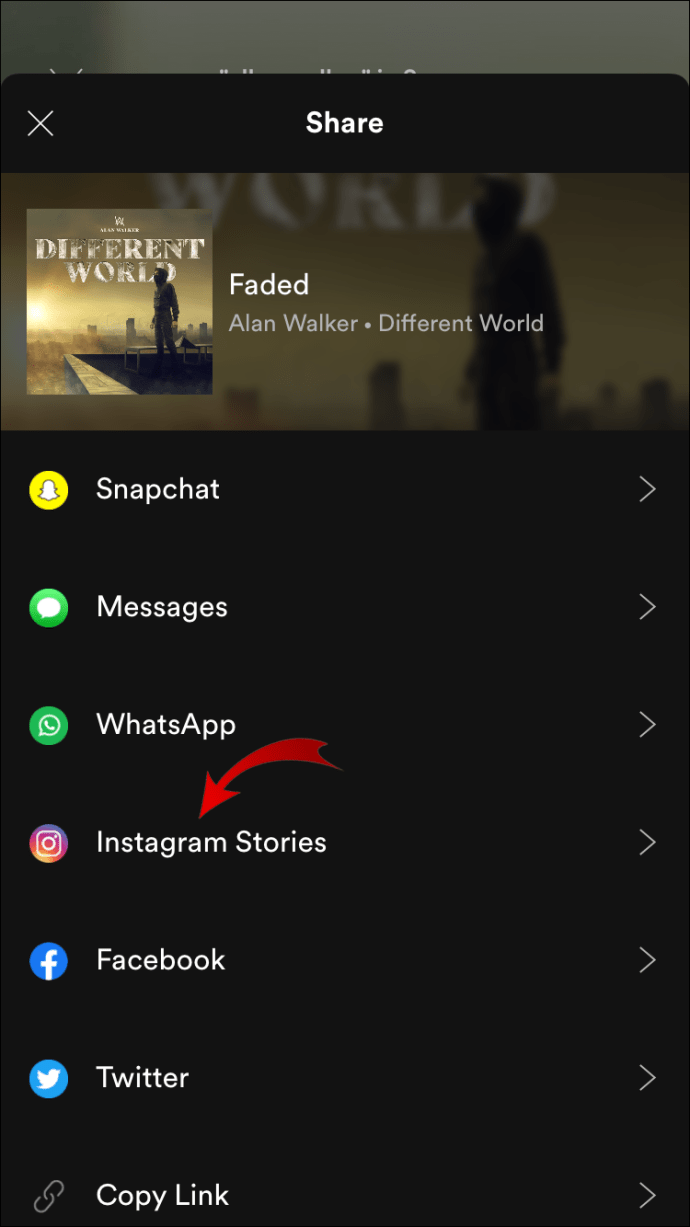
The song will immediately be opened in your story, where you can make any additional adjustments. Once you're done, post it to your story. If your followers have Spotify accounts, they will be able to open the song in Spotify.
How to Add Music to an Instagram Post the 'Old Way'?
Adding songs to your Instagram story the 'old way' refers to how people used to add tunes before the music feature was introduced. This is how it's done:
- Start playing the song you want to post. It can be any song in your phone's library or from a music streaming app.

- Go to Instagram and open your story, while the song is still playing in the background.

- Start filming your story by pressing the record button.

- Make any necessary adjustments to the story.
- Post it by tapping "Your Story" in the bottom left corner.

When you play your story, you'll be able to hear the song in the background. What's great about this method is the fact that you don't have the 15-second time limit. You can record as many stories as you want to.
Additional FAQs
How Do you Open Spotify Songs from Stories?
Once you share a particular song from Spotify, you have the option of opening it from your Instagram. This option is also available for your followers, who might be interested in the song you just posted.
To open Spotify from Instagram, you simply need to:
- Open your story.

- Tap on the "Play on Spotify" option below your name.

- Tap "Open Spotify".

The song will be immediately opened on your Spotify. Keep in mind that you need to be logged in for this to work.
Note: Instagram users without a Spotify account won't be able to do this.
What Kind of Music Is There to Choose From?
There are millions of songs to choose from in the Instagram music library. When you tap on the Music sticker, you can search for a particular song, or you can find one in the "For You" section. You can also go to the "Browse" section where you have different categories:
• Genres – Rap, Hip Hop, R&B and Soul, Pop, Latin, etc.

• Moods – Bright, Dreamy, Groovy, Peaceful, etc.

• Themes – Arabic party, Love, Family, Movie soundtracks, Morning, etc.

Troubleshooting
Some users sometimes encounter issues with Instagram music. For instance, certain songs might be unavailable, or your music feature might not be working. Here are some factors you need to keep in mind:
• Do you have the newest version of Instagram? Make sure to update Instagram if you haven't.
• Do you have a Business account? Some songs are restricted for Business accounts. If that's the case, you can switch to a regular account if you please.
• You may be living in a country where Instagram music isn't available yet. Unfortunately, there's nothing you can do about it. However, there is a chance that Instagram music will become available in your region in the future.
• The song you are looking for might not be available in the music library due to legal reasons.
• You could be trying to post branded content.
Add Your Favorite Tunes to Your Instagram Story
Now you know how to add music to your photos and videos on your Instagram stories. When you take into account the different music apps you can use to add your favorite tunes, the sky is the limit!
Have you ever added a song to your Instagram? Did you use any of the methods outlined in this guide? Let us know in the comments section below.
How To Create Instagram Music
Source: https://www.alphr.com/add-music-instagram/
Posted by: levinespinat.blogspot.com

0 Response to "How To Create Instagram Music"
Post a Comment